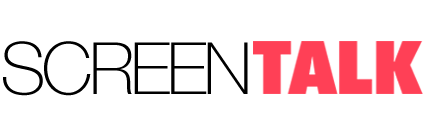Anyone in IT can tell you that the most common question they get from friends and family and ‘non-geeks’ are about networking. Even in today’s age of plug-and-play technology, home networks can be confusing.
Fear not, intrepid computer neophyte. It’s a lot easier to set up than you might believe.
The first thing you need to know is what you want your network to be capable of. Are you just going to share Internet between two or more computers? Maybe a printer too? Are your computers capable of wireless connections or will they need wired ones?
– Wireless Router
Most likely you’ll want a mix of wired and wireless. That means a wireless router, which you can buy at any office store or electronics outlet. They aren’t too expensive, though the more functionality you want, the more you’ll pay. For most home networks, a simple wireless router in the $40 price range is probably sufficient.
This router will be the ‘hub’ or base for your network. To it, all of the wires from different things connecting will come. It’s also where the wireless send-receive action will happen.
– Incoming Internet
No matter how your Internet arrives at your home, it’s likely coming into a modem of some kind. Cable, DSL (phone), or wireless connections often are received centrally at a small box that has an input and an output. The output will be in CAT 5 (network cable) and your router will have a clearly marked ‘In’ line for it to plug into.
Once these two are connected, your Internet is ready for sharing.
– Computers
Most every computer sold today either has wireless connectivity (built-in WiFi) or a network communications card with an accessible plug for your network cable. Desktops are usually ready for wired network connections while notebooks and laptops will usually have WiFi and often a cable plug as well.
Plug these devices into the router as you see fit. If you’re using Windows or an Apple OS, you will likely have a connection wizard pop up automatically to make the required connections for you. If you’re using Linux, you will need to run the networking application that’s built into your particular desktop to establish a connection – often this is also automatic.
– Printers
Sharing printers is generally pretty easy. The printer usually connects to one of the computers on the network. By designating it as ‘shared’, it can be shared with other computers quickly. Sometimes you’ll be prompted to download and install driver software on each computer, but today’s more modern printers are often stand-alone and don’t require this. Some can plug into the network themselves, being computer-free.
– Other Devices
A lot of other things can share your home network now too. DVR boxes, Netflix receivers, game consoles, and more. Most of these should be able to connect to your WiFi or hard wired connection without much trouble.
– Troubleshooting
The most common problem with wireless networks is range. In the home, the actual range (versus what the manufacturer claims) is often not that far. In this case, repeaters or more routers can be used to extend the range. You can also string wires to those areas and make them plug-in spaces.
Computers can’t communicate or are missing Internet connections is another problem. Most of the time, this is due to poor naming conventions for the individual systems or a problem with the workgroup’s name. Make sure everything is spelled correctly and matches on all systems. Another common problem is to have IP conflicts where two systems have the same IP address. This is especially true on Windows networks where the IP is dynamically set for each system on startup. The fix for this is to give fixed IP addresses to the systems that are usually always on (such as a main desktop) and let the peripheral systems go dynamic.
File and printer sharing is another issue that often gets missed. Be sure it’s verified and installed on all systems that are using the network (esp. Windows systems).
Hopefully this quick-and-dirty DIY guide helps you get your network set up quickly. In most homes, a good network can be put together for about $100 and in a couple of hours.